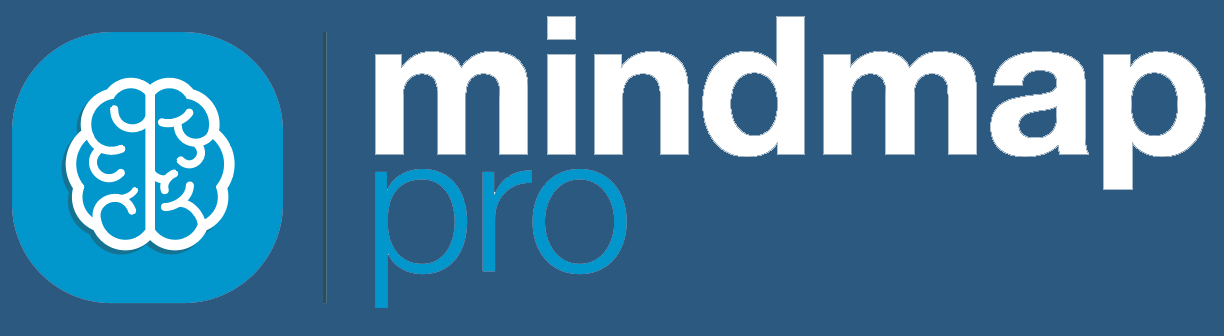After you have assigned ideas as strengths, weaknesses, opportunities and threats, you can generate 3D charts as a visual representation of your SWOT analysis.
Click on the SWOT icon in the toolbar at the top of the screen.

Select the chart tab above your SWOT analysis.

Your analysis will be generated as a 3D chart, which you can interact with.

Interactive 3D chart
To interact with the 3D chart, you can:
- Use your mouse scroller to zoom in and out
- Click and drag your mouse across the screen to rotate your 3D charts for different perspectives
- Click on an idea to pull it into focus and preview reasonings and numerical values you have assigned to it.
Focus on one factor
You can view strengths, weaknesses, opportunities or threats separately.
Use the drop down box in the top left corner to select one factor.

You can interact with the 3D chart of one factor in the same way you can interact with full 3D SWOT analysis charts.
Export
When you are ready to share your SWOT analysis, you have two choices:
- Invite team members to collaborate
- Export your analysis to MS Office Word
If you choose to export your SWOT analysis, first click on the ‘Export’ tab.

You have the option to move around each 3D chart, using the chart interaction stated above, to select the best view.

Click between the SWOT, Strengths, Weaknesses, Opportunities and Threats tabs to select the view for:
- SWOT analysis overview
- Strengths
- Weaknesses
- Opportunities
- Threats
Once you have selected your preferred view for each section of your SWOT analysis, click the blue ‘Export’ button.

An export will automatically download to your computer.