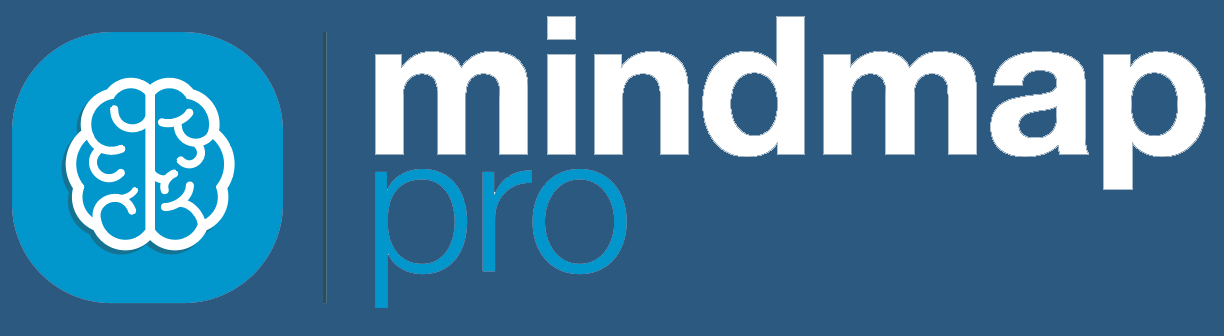Browse through our frequently asked questions.
Your first experience with Mind Map Pro will involve mind mapping, so you might start off thinking a Doodle is a mind map. However, with a Doodle, you move beyond mind mapping by developing your ideas with notes and media, adding tasks for project management and assessing project strengths using SWOT. Mind Map Pro is a real-time collaboration tool with live chat, so you can use a Doodle as a central workspace. You can also integrate a Doodle with WordPress and Slack. You start off by mind mapping ideas, then your Doodle helps you make your ideas happen.
You can easily share work you’ve done in Mind Map Pro with co-workers, clients, stakeholders and friends. You can invite team members to collaborate, or create a public Doodle, or export your work as a Microsoft Office document or image. Learn more about how to share your Doodle.
Absolutely! Mind Map Pro is a collaborative tool. For each Doodle, you can
assign different roles for your collaborators. This way, you can control what individuals can read, comment on or edit.
You can develop your ideas by storing media files and other documents in any of the ideas within your Doodles. You can also set featured images and quickly see which ideas have files attached. Learn more about adding files.
Each idea in a Doodle has its own chat thread. This helps teams to have focused discussions. To start chatting, hover over an idea or click on it once to reveal the icon panel. Click on the chat icon, resembling a speech bubble. Type your message and press enter. Learn more about how to chat with your team.
Yes, it’s easy to connect your Mind Map Pro chat with a Slack channel so you can send and receive messages across platforms. Our Slack integration also helps you stay on track with helpful notifications when a task has been assigned to you, or a task you created has been updated. Learn more about our Slack integration.
SWOT is a study that assesses internal strengths and weaknesses, as well as external opportunities and threats. Mind Map Pro has an integrated SWOT tool, which you can use for visual and advanced analysis, and generate interactive 3D SWOT charts.
Anyone who you invite to collaborate on your Doodle with you can see tasks in the task board. For each Doodle, you can assign different user roles for your collaborators. Commentators can see and discuss ideas and tasks, but cannot edit them. Contributors can add and edit their own ideas and tasks, but cannot edit or delete anyone else’s. Editors and the Admin have full editing rights and can add, edit or delete any tasks in the task board. There could also be some members of your team who are not collaborating on your Doodle with you. They won’t be able to see or add to your task board unless you invite them or update their user role.
You can add tasks from ideas or to a backlog of a tasks in your task board. You can also add tasks during SWOT analysis or from the WordPress dashboard.
Our plugin for WordPress makes sitemaps visual, so you can see and interact with the visual layout of your site as you build it. You can also simplify project management by adding tasks directly from the WordPress dashboard.
Using the Connect Doodle feature, you can connect one Doodle to another via an idea, making navigation easier. Learn more about the Connect Doodle feature.
You can navigate back to a Doodle by selecting it from a list of My Doodles and Recent Doodles, via a connected Doodle, using search or the unique web link. Find out how to quickly navigate to your Doodle.