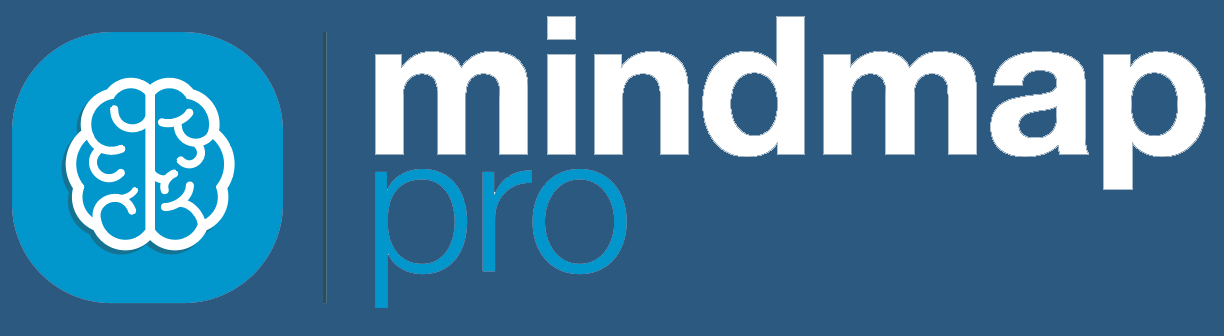Mind Map Pro provides a rich suite of tools focused around sharing and team collaboration. If you are using an existing mind mapping solution that does not provde such capabilities, then you can easily migrate to Mind Map Pro following the steps in this help guide.
When you start a new mind map, you have the following options:
- Start from a blank canvas
- Choose one of our recommended templates
- Import an external mind map template
The process for importing an external mind map template is simple.
If you have multiple teams in Mind Map Pro, first check that you are in the correct team, and switch teams if you need to.
From your team, create a new Doodle by clicking the green plus (+) icon.

This will bring up a new page with different options for starting points.
Import
Click on the ‘Import’ tab to upload an existing mind map or template.

From here, you have the option of adding a file by dragging and dropping it into the media box with a dotted border, or using the ‘Select file’ button to find it from your computer.

Once uploaded, the mind map file will appear as a thumbnail below the upload box.
If you continue importing mind maps, the thumbnails will be displayed in rows until more than 25 files have been uploaded. Then the imports will be displayed on different pages, with the most recently uploaded files on the first page.
To view different pages, simply click on the forward or back arrows at the bottom of the rows of thumbnails. You can also change the settings to see 50 or 100 items per page.

Open your import
To open the mind map you have uploaded, click on the thumbnail.

You will be directed to a new Doodle, showing the imported mind map.
You can move around the ideas and restructure your mind map to personalise it. Learn how to move and connect your ideas.