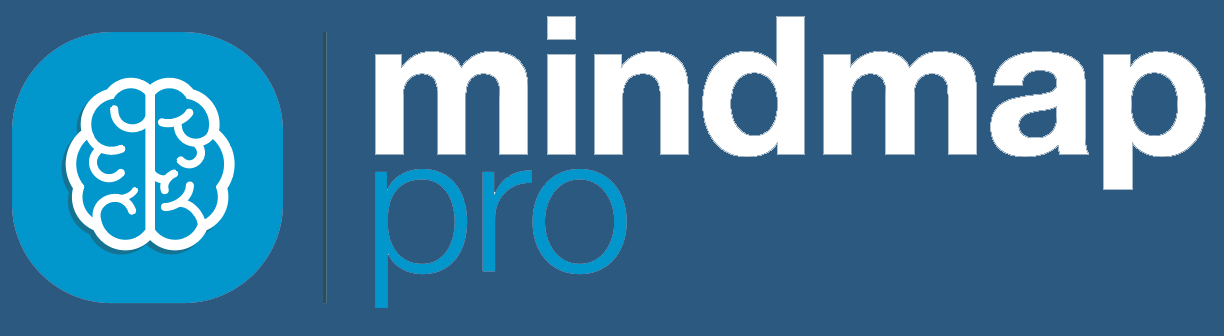Strengthen your project and capitalise on opportunities using the SWOT tool.
Start by creating a new mind map or opening an existing mind map.
Once you’ve added ideas to your mind map, you can analyse your project’s strengths, weaknesses, opportunities and threats by assigning each idea from your mind map into one of those categories.
To use the SWOT analysis tool, click on the SWOT icon in the toolbar at the top of the screen.

Unassigned
You will now see your SWOT analysis board, with all of your ideas in the unassigned column.

Assign strengths, weaknesses, opportunities and threats
Drag and drop each of the ideas into the appropriate column to assign them as strengths, weaknesses, opportunities or threats.

SWOT definitions
To accurately assign ideas, use this key:
- Strengths: internal positive factors
- Weaknesses: internal negative factors
- Opportunities: external positive factors
- Threats: external negative factors
You may decide that some ideas should stay in the unassigned column.