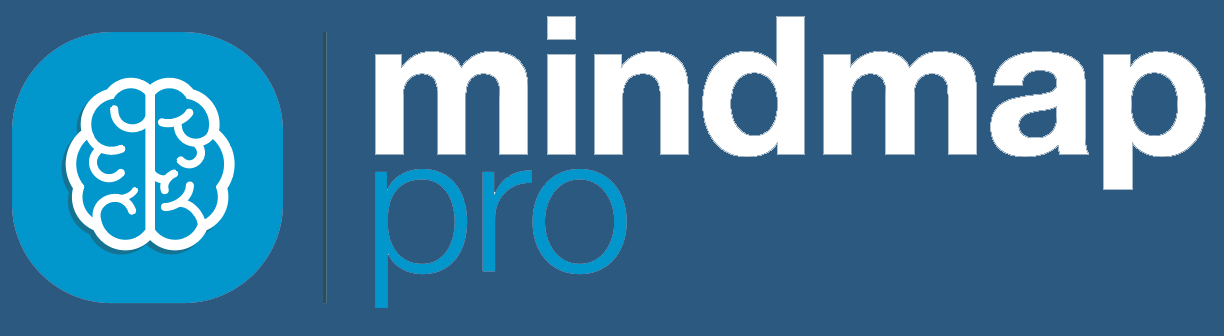Our advanced SWOT tool explores both internal and external factors for detailed analysis.
To get started, first create a mind map as usual, then begin your basic SWOT analysis.
When you’re ready, select the ‘Advanced’ tab.

Here, you can include:
- Numerical values to add weightings to your analysis
- Written reasonings to explain your decisions
Click through the Strengths, Weaknesses, Opportunities and Threats tabs to deliver advanced analysis for each category.

Add weightings
Weightings contribute to the visual representation of your project’s strengths, weaknesses, opportunities or threats in 3D charts.
Provide numerical values for factors such as importance or likelihood of occurrence and Mind Map Pro will calculate the impact.
After you have clicked the ‘advanced’ tab, you will see your ideas on the left hand side of the screen.
On the right hand side of the screen are two numerical factors that correspond with the idea.

Assign numerical values for each idea in each category by selecting from the drop down lists.

Calculating weightings
The weightings for strengths and weaknesses (the internal factors) are calculated by assigning a value for importance and for internal rating.
The weightings for opportunities and threats (the external factors) are calculated by assigning a value for importance and likelihood.
For accurate analysis, use this key:
Importance
How important is this in your market?
Internal rating – Strengths
Is this a major or minor strength?
Internal rating – Weaknesses
Is this a major or minor weakness?
Likelihood
How likely is this to happen?
When you have assigned numerical values to all of the factors, click on the ‘chart’ tab to generate 3D charts.
The impact is visually represented with different sizes of ideas.
Add reasonings
With advanced SWOT analysis, you can add written reasonings to explain the numerical weightings, adding detailed explanations for your analysis.
This is a great way to communicate your analysis to collaborators, whilst making it easier to present your work and develop new strategies.
First up, make sure you have already created a mind map and clicked on the SWOT icon, then assigned the ideas to strengths, weaknesses, opportunities and threats.
To add reasonings, select the ‘Advanced’ tab.

You’ll see your ideas on the left hand side, and numerical values on the right. In the centre of the table, there is a box for written reasonings, which correspond with each idea.
Type your reason for assigning that idea as a strength, weakness, opportunity or threat, accounting for the numerical value you gave it.

Switch between the tabs to add reasonings for strengths, opportunities, weaknesses and threats.
Expand box
If you have a lot of information to write for any particular factor, you can expand the size of the text box.
Place your mouse over the bottom right hand corner of the text box, click and hold the mouse, then drag the mouse in the direction of the bottom right hand corner of your screen.

Adjust the size of the box to fit the length of your text.
Preview reasonings
When viewing your 3D SWOT charts, it is possible to preview your reasonings.
Click on the chart tab to view the 3D charts.

Hover over an idea or click once to reveal more information.

If you have added reasonings, you will see a preview of the written explanation as well as the full name of the idea and the impact weighting of numerical values assigned.
Export
When you export the SWOT analysis, your reasonings will be exported too, making it quick and easy to share and present your findings or predictions with a team or client.