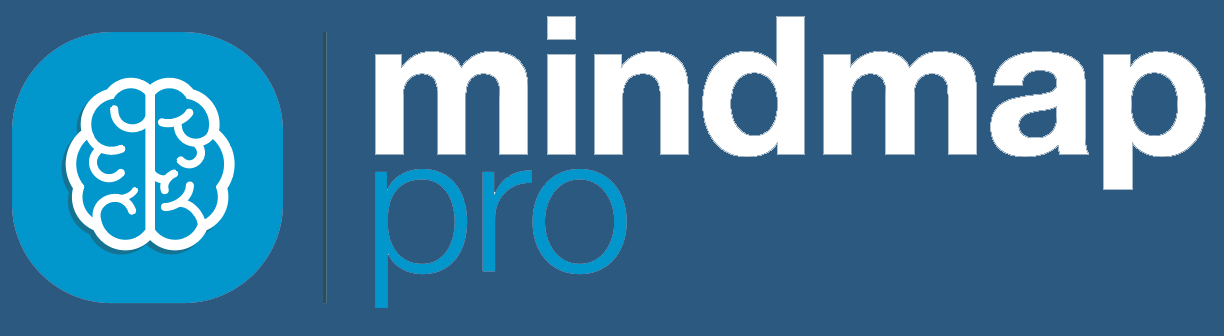Visual Glossary
Navigation

Mind Map Pro logo
View your Teams and Doodles.

Home
View your Teams and Doodles.
Mind Mapping

Mind map view
Click here for the traditional mind map layout.

Tree view
Click here for the structured mind map layout.

3D view
Click here for the 3D mind map layout.
Teams & Chat

Teams
Open sharing options and invite team members to collaborate.

Chat
Open the chat window to send and read messages.
Tools

Task board
Add tasks, set time estimates, assign tasks to team members and record progress using the Kanban task board.

Idea details
Quickly reveal idea details including notes, media and tasks.

SWOT analysis
Strategic analysis using the SWOT method to assess project strengths, weaknesses, opportunities and threats.
Integrations

Slack
Connect your Slack workspace so you can chat across platforms and receive task notifications directly to your Slack DMs.

WordPress
Use our plugin for visual sitemaps and tasks management within WordPress.
Manage

Undo/redo
If you make a mistake, use the undo and redo buttons.

Visual adjustments
Use these buttons to:
- zoom
- adjust
- center the view.
Upgrade

Upgrade your team
Learn about the Gold Plan and upgrade your team.
Profile & Support

Help
Visit the Help Site for visual guides on all features.

Feedback
Submit feedback, suggestions or questions.

Profile
Update your profile information and avatar.
File options

- Open another Doodle
- Restore a previously saved version of your Doodle
- Create a new Doodle or choose a template
- Saving options: rename and save as a template of public Doodle
- Delete your Doodle
- Export your work to Word, PowerPoint of Project.
Idea icons

Add
Add a new idea.

Edit
Edit idea to add notes, media and tasks.

Chat
Open chat thread for this idea.

Color
Change the color of this idea.

Delete
Delete this idea.